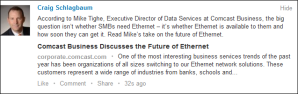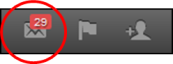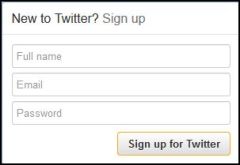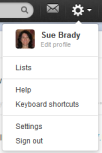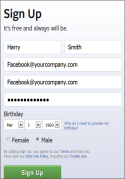By Sue Brady
 Setting up social media pages for your business can be intimidating. But it’s easier than you might think. I’ve consolidated the steps here for Twitter, LinkedIn and Facebook. The hard work begins once your pages are setup. Check back for an upcoming post on What Comes After the Set-up: Making the Most of Your Social Media.
Setting up social media pages for your business can be intimidating. But it’s easier than you might think. I’ve consolidated the steps here for Twitter, LinkedIn and Facebook. The hard work begins once your pages are setup. Check back for an upcoming post on What Comes After the Set-up: Making the Most of Your Social Media.
Twitter 
Signing up with Twitter is the most straightforward of the three services covered in this post.
Step 1: Go here https://twitter.com/
Step 2: Fill out this box. Since you are setting this up for your business, you may want to use a different name and email than you use personally – see below for recommendations on doing this on LinkedIn and Facebook.
Click the button to ‘Sign up for Twitter.’
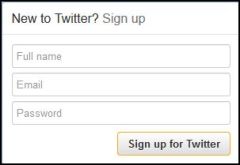
Step 3: Pick a user name when prompted. Others will see this when they follow you so make sure it’s suitable. It’s most common to use your company name. Caps show, so be sure to use them in the right places.
Step 4: Click on ‘create my account’ and you’ll have an account!
Step 5: Twitter will walk you through some next steps. Skip anything you don’t want to do, but the basic idea is to find others to follow. Doing so, as well as ‘tweeting,’ will help you build your own following. Twitter will make suggestions for you regarding others you may want to follow based on the people you’ve chosen to follow over time.
Step 6: From the Home page, click on the gear in the top right-hand corner and then select ‘Settings.’ Make sure your time zone is correct. Look at the content settings and select anything that applies to you.
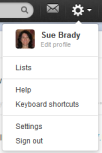
Step 7: Click on the same gear mentioned above, but choose to ‘Edit profile.’ From there you can upload your company logo. This will be shown next to your tweets, so be sure you use something that’s recognizable in the small square space allowed. Ideal pixel size is 200×200 to 500×500 with a 4MB max. You may be prompted to crop your image because there isn’t a lot of space. When you are satisfied, click save.
Step 8: Upload a header image (also available in the ‘Edit profile’ section). Recommended dimensions are 1252×626 pixels with a max file size of 5MB. This image will be visible when someone visits your profile.
Step 9: More settings. From the same ‘Edit profile’ section you can enter your location, your web address and a brief description of what your company does (you can only use 160 characters to do this). Fill this out if your goal is to have people find you! You can also connect to Facebook so that your tweets are automatically posted to your business Facebook page.
Step 10: Save changes and start tweeting! Remember, tweets can only be 140 characters in total.
 LinkedIn
LinkedIn
The only way to have a LinkedIn company page is by having a personal LinkedIn page first. That means that if someone from your company is responsible for making changes to that page, they have to be able to log into your personal LinkedIn account if that’s the account you’ve used to set up your business account. To get around this requirement, you can open another LinkedIn account as a person from your company for instance, and then create a business page from there.
Before you get started, create a new email address to use for this purpose. To make it easy to remember, you can use something like: linkedin@yourcompany.com where ‘yourcompany’ is your actual company name. If you don’t have your own company email domain name, you can open up a free gmail (visit www.gmail.com) or yahoo mail account (visit www.Yahoo.com). It has to be a real email account because LinkedIn will use it to verify your new account.
Step 1: Sign up for a LinkedIn account here: www.linkedin.com using your new email address and a person’s name to be associated with your account (it’s okay to use a generic name). You’ll be prompted through a number of screens designed to help you find others to link in to, follow etc. Skip the steps to find people you know since the only reason you have the personal account is to enable your business account.
Step 2: Once Step 1 is completed, you can add a business account. You’ll see five navigation areas across the top of your home page.

(Click on above image to enlarge.)
Move your mouse over Interests and choose ‘Companies.’ Once there, click on the link for ‘Add a Company.’

(Click on above image to enlarge.)
Step 3: Fill out the requested information, and click ‘continue.’
Step 4: Linkedin will send an email to the address you provided, and ask you to verify that email. Check your email and click as instructed.
Step 5: Complete your profile. Once you’ve verified your account, fill out your profile. Make sure to write an About section that describes what it is you do. Also take the time to add Products/Services in the appropriate sections. Include links to your website or to specific products.
Step 6: Upload a nice photo to the top of your company page. The minimum pixel size is 646×220 and the maximum file size is 2MB. You can (and should) also upload a corporate logo. Size is restricted though, and many businesses use a square shaped logo that can be used in other social media too. A square works best for updates that you’ll post on behalf of your company. If you want to use a standard logo, the minimum pixel size is 100×60. A square logo has a minimum pixel size of 50×50. All photos/logos must be a png, jpeg or gif and there is a 2MB size limit. Your logo also will automatically appear in any employee’s profile where your company is listed as an employer, and square logos definitely render better in that area.
To upload or edit a photo to your Company Page, follow these steps:
- From your company homepage, find the edit button near the photo.
- Choose ‘Browse’ to find the image on your computer that you want to upload. You can also change or edit an already uploaded picture from here.
- Click Upload and click Save.
- Click Publish in the top right of the page.
 Facebook
Facebook
Similar to LinkedIn, this one requires a bit more work on the front end. While you can set up a stand-alone business page, it’s much better to have your Facebook business page associated with a personal account. It gives you far more flexibility and functionality than if you set up a business account on its own. A lot has been written on this topic because most people don’t want to link a business account to their own personal account. There is an easy workaround:
Step 1: Create a new personal Facebook account. Similar to the instructions for LinkedIn above, you’ll need to use a different name and email address from the one on your current personal Facebook account. Before you get started, create a new email address that you’ll use for this purpose. To make it easy to remember, you can use something like: facebook@yourcompany.com where ‘yourcompany’ is your actual company name. If you don’t have your own company email domain name, you can open up a free gmail (visit www.gmail.com) or yahoo mail account (visit www.Yahoo.com). It has to be a real email account because Facebook will use it to verify your new account. Once you have an email account, choose a name, different from your own, to create the account.
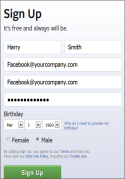
Step 2: Do not follow the Facebook prompts to invite friends or do other things. Find the cog in the top right-hand side of your page, and use the drop down to reach privacy settings. Choose the highest level of privacy for each item. Your goal is not to have this account ‘found’ by friends. It’s merely a means to gaining a business account (there is no reason that anyone will ever find that page as the association to your business page is not public).
Step 3: While logged into your new account, go here https://www.facebook.com/pages/create.php. Click on the type of business you are setting up: Local Business, Company/Organization/Institution etc. and then choose a category from the drop down. Add a short descriptor for your business when prompted. You can always change this later if you think you’ve made an incorrect decision and you can also add a longer descriptor later (see step 5). (Note: To make sure you are making changes to your company page, you can click the gear on the top right of your page and switch between the personal account and the business account.)

Step 4: Upload a cover photo for your page. You’ll see the button to do that on the Admin Panel about halfway down the page This will be seen at the top of your page. Your image can contain text but the text cannot represent more than 20% of the image space. The optimal file size is 851×315 pixels. Facebook recommends using a jpg that’s less than 100kbs and has sRGB resolution. sRGB resolution is very high quality, but it isn’t necessary if you don’t have a photo in that format. You will also need to upload a smaller profile pic to appear as a square to the left of the cover image. File size is 160×160 pixels. This smaller image is the one that will appear next to any of the posts you write for your page. Facebook will ask if you want to ‘Choose from Photos’ or ‘Upload Photo.’ Because you have no photos on your business page to choose from, you’ll have to upload a photo from your computer.
Step 5: Update your Information by clicking on this button: 
The information you fill out here will appear when someone clicks on the ‘About’ link on your page. This is an important tab because not only do you have room to say great things about your product, but it’s also indexed by Google. If there are certain keywords that are important to you, make sure you include them in your copy. If you include an address, Facebook automatically adds a map locating your business.
Step 6: Customize the ‘favorites boxes’ as appropriate for your business. Only four will display without the user clicking on the drop down list, and you can adjust which ones you want to show. Companies use these to include pages for testimonials, customer service, job openings and the like.
Before you start inviting people to ‘like’ or visit your page you want to have some activity showing already, so keep it quiet until you’ve posted a few status updates.
Good luck and don’t forget to come back over the next few weeks for posts on ‘What Comes After the Set-up: Making the Most of Your Social Media’ for each of the three services covered here.
 This will help you to keep your content organized. There are templates available for no cost on the web. I use a simple spreadsheet with the dates down the sides and the following column headings: Article Title, published/not published, category, and keywords/tags. I try to schedule topics for myself as far out as possible so that I have a working list to guide my efforts.
This will help you to keep your content organized. There are templates available for no cost on the web. I use a simple spreadsheet with the dates down the sides and the following column headings: Article Title, published/not published, category, and keywords/tags. I try to schedule topics for myself as far out as possible so that I have a working list to guide my efforts.